# Installation
There are few ways to install Omnis WordPress Theme - faster and most recommended way is with Envato Market WordPress Plugin. Another way is to directly with WordPress or via FTP.
# Table of content
# Installation with Envato Market Plugin
- Install Theme with Envato Market Plugin - go to Envato Market Plugin Page to learn more.
- Go to After Installation Process.
# Installation in WordPress
- In WordPress Admin Panel go to Appearance → Themes. Click Add New Button, then click Upload Theme.
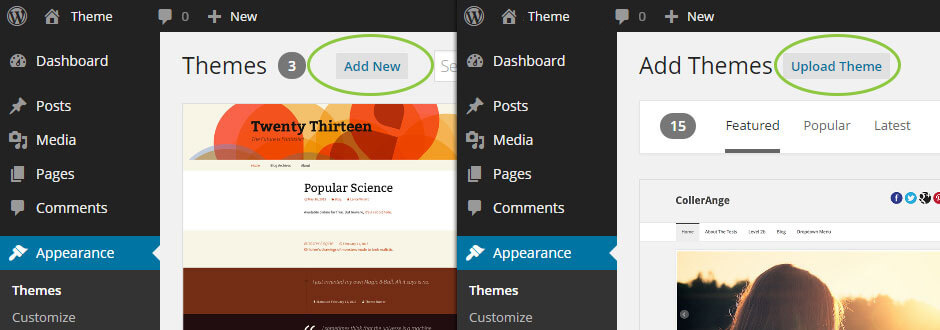 Installation in Wordpress
Installation in Wordpress - Select omnis.zip file and click Install Now Button
- Wait until the installation process will be done.
- Go to After Installation Process.
INFO
Sometimes you might have a "max upload filesize" problem. To solve this problem follow instructions in this article.
# Installation via FTP
- Unzip omnis.zip file into omnis folder. Make sure that in omnis folder you don't have any other subfolder – only theme files and subfolders.
- Log in to your hosting service via FTP Client (e.g. FileZilla)
- Find WordPress installation and then go to wp-content → themes
- Upload omnis folder into themes. Wait until you have uploaded all theme files.
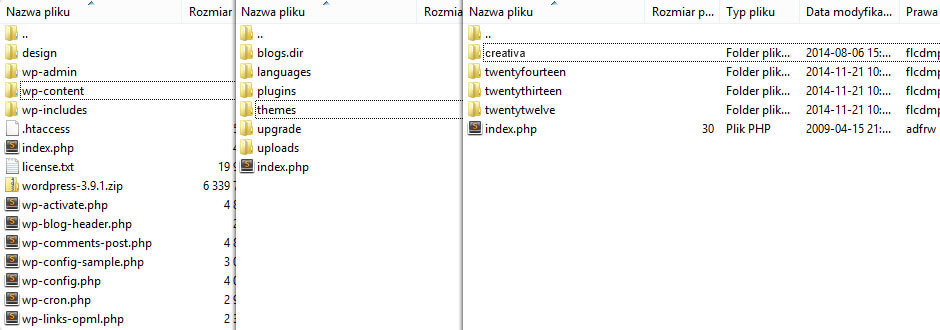 Installation via FTP
Installation via FTP - Go to After Installation Process.
# After Installation
- Activate Theme right after installation or go to Appearance → Themes and click Activate Button
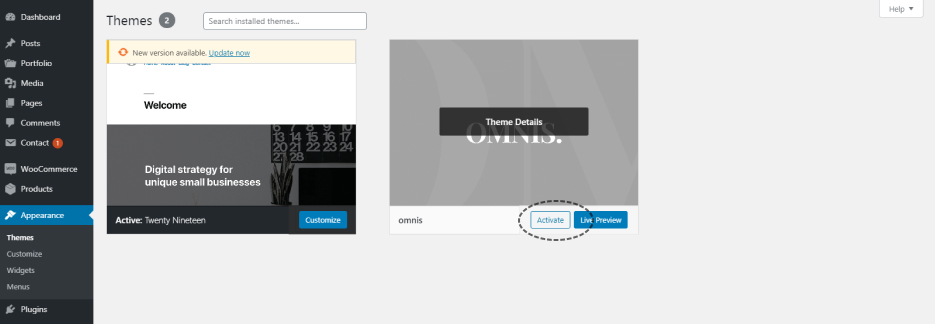 Theme Activation
Theme Activation - Go to Appearance → Install Plugins then install & activate required plugins.
Read more about recommended plugins here.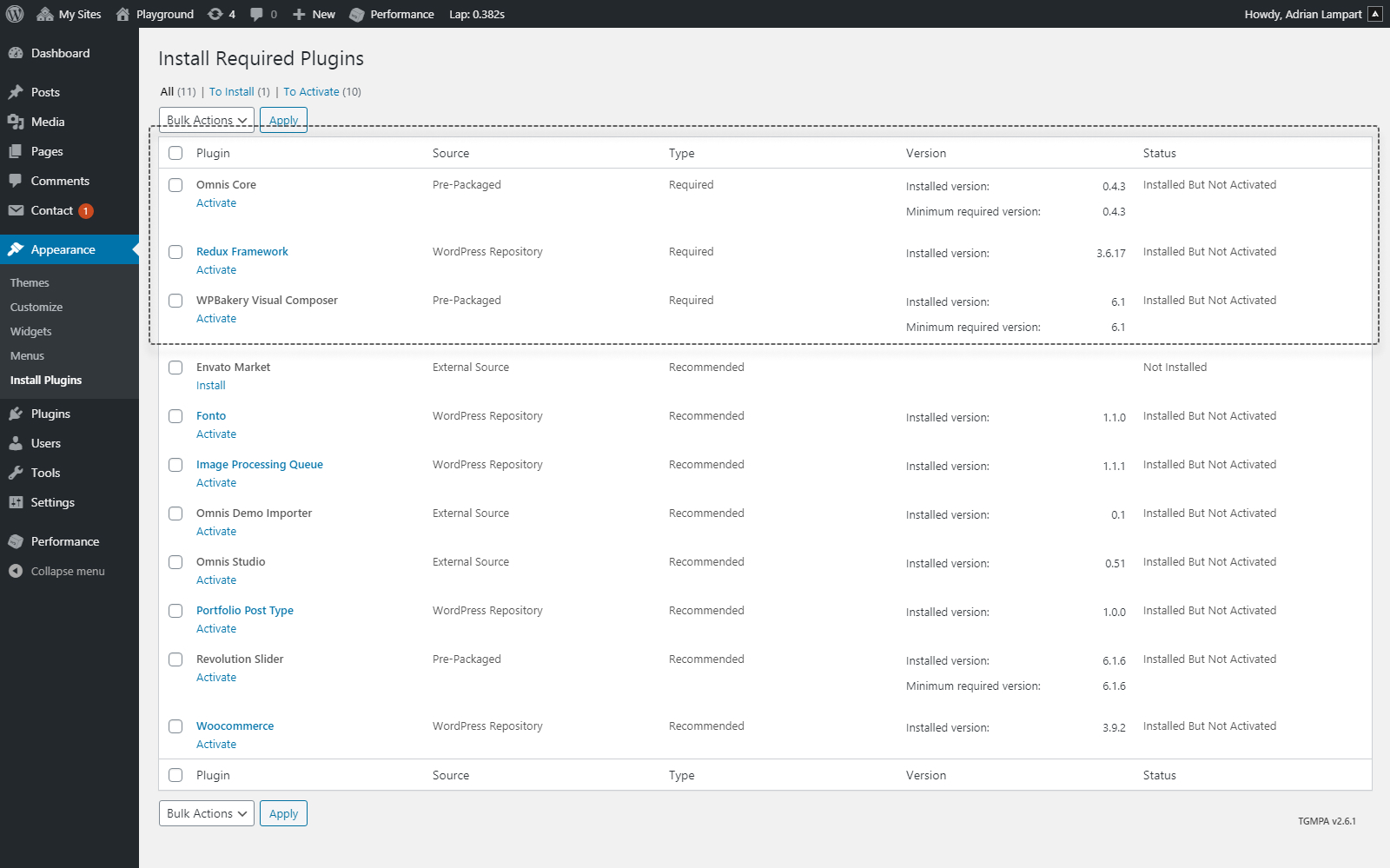 Plugins Activation
Plugins Activation - Go to Appearance → Menus. Create a new menu and assign it to Header - Main Navigation location. Optional: Create another menu and assign it to Header - Secondary Navigation.
Read more about menu options here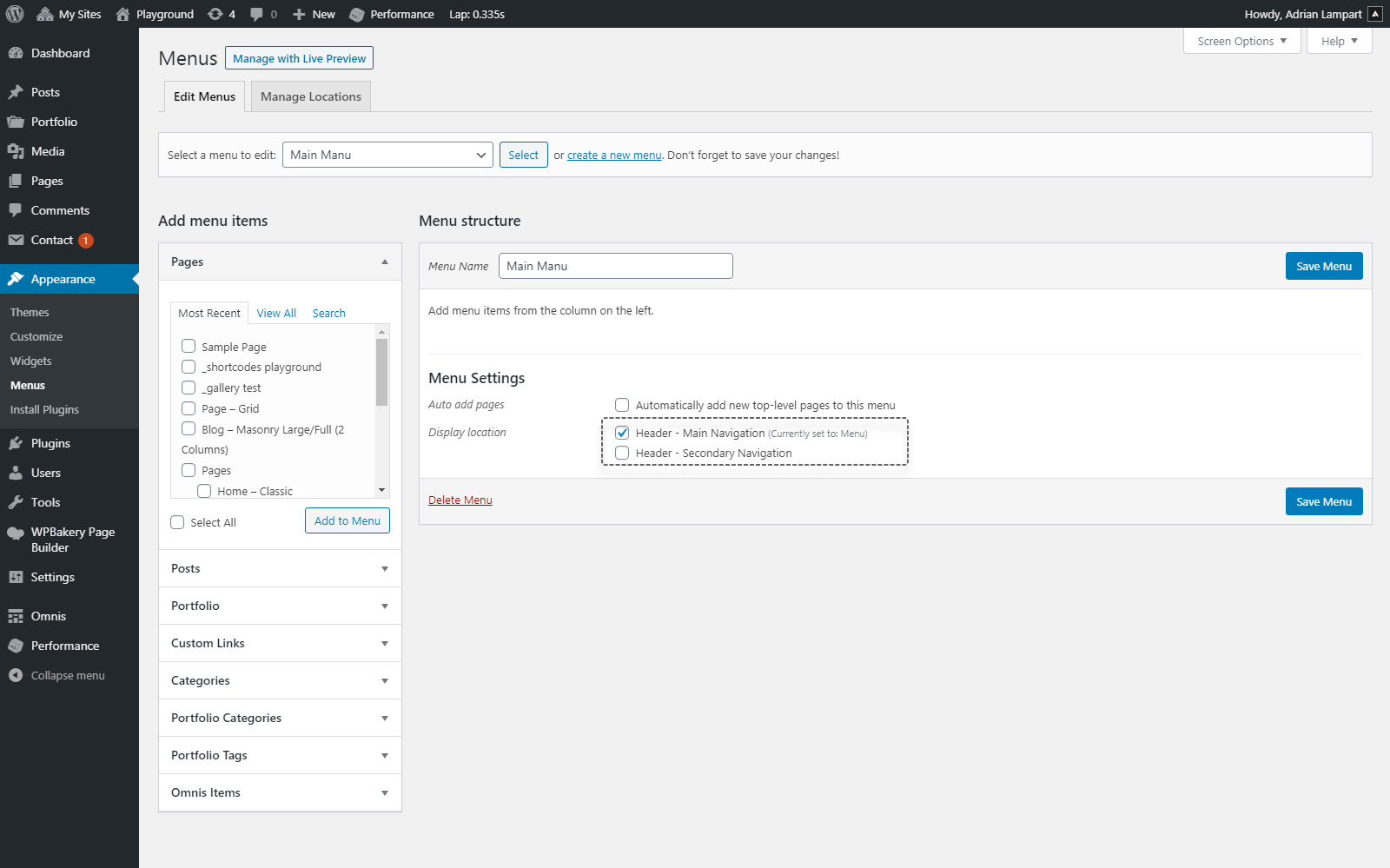 Menu Assign
Menu Assign
